Fix XML Sitemap Errors in WordPress: Boost SEO with Simple Steps

As a WordPress website owner, there’s nothing more frustrating than encountering XML sitemap errors. After all, your sitemap is a crucial part of your SEO strategy, guiding search engines like Google to the important pages on your site. When I first started my journey with WordPress, I overlooked these errors, thinking they were minor issues. But once I realized how much they were affecting my rankings and indexing, I made fixing XML sitemap errors a priority. If you’re just getting started with XML sitemaps or are dealing with these frustrating issues, you can benefit from a deeper understanding. I recommend checking out How to Optimize XML Sitemap for Large Websites to see how optimization plays a role in preventing these errors. In this guide, I’ll walk you through the steps I took to fix XML sitemap errors in WordPress, share my personal experiences, and explain how you can fix them too. By the end, you’ll know how to troubleshoot common issues, improve your SEO, and ensure that search engines are crawling your content efficiently.
Why Fixing XML Sitemap Errors Is Critical for WordPress SEO
When I started building my website, I didn’t realize how much of an impact unresolved XML sitemap errors could have on SEO. I figured that as long as the site was live, everything else would fall into place. Boy, was I wrong. Over time, I noticed my rankings slipping and traffic decreasing. After investigating the cause, I found that some pages weren’t being indexed properly due to errors in the sitemap.
Here’s why fixing XML sitemap errors is essential:
Faster Indexing: Without a properly functioning sitemap, search engines can’t index your pages quickly, which can harm your rankings.
Improved Crawl Efficiency: By fixing errors, you ensure that Googlebot can crawl all your important pages without issues.
SEO Penalties: Unresolved issues in your sitemap can lead to indexing problems and potential SEO penalties.
How to Fix XML Sitemap Errors: Check for Invalid URLs
One of the most common XML sitemap errors I ran into was invalid URLs. This often happens when old pages are removed or redirected but still appear in the sitemap. It’s easy to overlook these errors, but they can prevent Google from crawling your newer, more relevant content.
How to Fix XML Sitemap Errors Related to Invalid URLs:
Use an SEO plugin like Yoast SEO or Rank Math to regenerate your XML sitemap and remove outdated URLs automatically.
I personally went through my sitemap, ran a quick check using Google Search Console, and manually updated any URLs that no longer existed.
Also, use 404 error detection plugins to identify and remove dead links from your sitemap.
This simple update made a significant difference in getting my pages indexed again.
How to Fix XML Sitemap Errors: Resolve Sitemap Formatting Issues
I had a formatting issue with my sitemap a while back, which stemmed from a plugin conflict. For a long time, it caused Google to misread the sitemap and improperly index some pages. It was a bit of a headache, but once I figured out how to fix it, the SEO improvements were immediate.
How to Fix XML Sitemap Errors Related to Formatting:
Deactivate caching or redirection plugins that might be interfering with the sitemap’s generation.
I used an online XML validator to check my sitemap’s formatting and identify the errors.
Ensure that your sitemap is structured correctly, with no empty tags, duplicate entries, or unclosed elements.
Once I fixed the formatting issues, I noticed a significant improvement in my site’s crawlability.
How to Fix XML Sitemap Errors: Eliminate Missing or Duplicate Entries
Another issue I encountered early on was missing pages in my sitemap or, worse, duplicate entries. Missing entries meant that some of my new content wasn’t being crawled, while duplicates could confuse search engines.
How to Fix XML Sitemap Errors Related to Missing or Duplicate Entries:
Regularly update your sitemap using plugins like Yoast SEO or Rank Math, which automatically ensure all your important pages are included.
I personally had to go through my sitemap manually, comparing it to my site’s pages and ensuring there were no duplicate links.
For larger sites, break down your sitemap into smaller, more manageable categories to avoid overwhelming Google with unnecessary data.
After cleaning up the entries, I saw improvements in how quickly new blog posts and pages were indexed.
How to Fix XML Sitemap Errors: Resolve URL Encoding Issues
I ran into a frustrating issue with URL encoding while using some special characters in my permalinks. This led to invalid characters appearing in my sitemap, which prevented proper crawling. Fixing this was crucial to making sure Google could access my pages.
How to Fix XML Sitemap Errors Related to URL Encoding:
Make sure your sitemap is encoded in UTF-8 format to handle special characters correctly.
I used a tool to check for encoding issues, then manually corrected any URLs that had unsupported characters.
Also, ensure that your URLs are correctly formatted and free of unsupported symbols.
Fixing this issue was simple but essential, and it dramatically improved how well Google could crawl my site.
How to Fix XML Sitemap Errors: Handle Redirects Correctly
Redirects in your sitemap can also cause issues, especially if old pages are still included in the file. When a page redirects but the sitemap still includes the old URL, Google may not crawl the new one properly.
How to Fix XML Sitemap Errors Related to Redirects:
Regularly check for 301 redirects and ensure that they are updated in your sitemap.
I used Screaming Frog to crawl my site and check for any redirects in my sitemap. Once identified, I updated the sitemap to reflect the correct URLs.
Remove any redirects that don’t lead to useful content and replace them with the new URL in your sitemap.
By addressing these redirect issues, I noticed better SEO performance and faster indexing for redirected pages.
How to Monitor and Maintain Your XML Sitemap
Once you’ve resolved the XML sitemap errors, it’s essential to keep monitoring and maintaining the sitemap. A proactive approach ensures that your sitemap stays clean and optimized as your site evolves.
I regularly check my sitemap using Google Search Console to stay on top of potential issues.
Keep your sitemap updated with new pages and content by regenerating it periodically via your SEO plugin.
Re-submit your sitemap to Google Search Console to ensure the latest updates are crawled efficiently.
Maintaining a clean, error-free sitemap is key to sustaining your site’s SEO performance over time.
Conclusion: Stay On Top of Your XML Sitemap for Better SEO
Fixing XML sitemap errors may seem daunting at first, but with the right tools and a bit of patience, it’s a straightforward task that can yield significant SEO benefits. Whether it’s invalid URLs, formatting issues, or redirect errors, resolving these problems ensures that search engines can crawl and index your site effectively.
Once you’ve successfully fixed your XML sitemap errors, don’t forget to keep it updated as your site grows. If you’re struggling with fixing XML sitemap errors, consider checking out How to Optimize XML Sitemap for Large Websites for additional tips and strategies to optimize your entire sitemap and improve SEO.
Ready to fix those XML sitemap errors? Start by following the steps outlined above, and soon you’ll see an improvement in your site’s crawlability and rankings!
If you found this guide helpful, subscribe to our newsletter for more tips on WordPress SEO and sitemap optimization. Have any XML sitemap issues? Drop a comment below, and I’ll help you out!


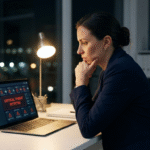


Leave a Reply